A-STATE Access in Apple Wallet
Now you can add your A-State Access to Apple Wallet on iPhone or Apple Watch and use it anywhere the physical A-State card is accepted. Open a door, enjoy a meal or attend an event all with a simple tap of your Apple device.
Who is eligible for the A-State Access:
- Any student currently enrolled at Arkansas State University Jonesboro Campus
- Any faculty or staff member currently employed by Arkansas State University Jonesboro Campus
In order to use A-State Access in Apple Wallet, you must agree to the A-State Access Terms and Conditions. Your A-State Access may be setup on one iPhone and one Apple Watch at any given time.
Here's what you need:
- Your eligible device
- iOS 12 and watchOS 5
- Duo Mobile for two-factor authentication
- Transact eAccounts for iOS
Who is eligible for the A-State Access:
- Any student currently enrolled at Arkansas State University Jonesboro Campus
- Any faculty or staff member currently employed by Arkansas State University Jonesboro Campus
In order to use A-State Access in Apple Wallet, you must agree to the A-State Access Terms and Conditions. Your A-State Access may be setup on one iPhone and one Apple Watch at any given time.
How to use:
When you add A-State Access to Apple Wallet, you can tap wherever your plastic A-State Access is accepted. Simply hold the top of your iPhone or Apple Watch to the reader. You'll see "done" and a check mark on the display. Your iPhone or Apple Watch must be turned on, but it doesn't have to be connected to a network. You do not need to unlock your device or open an app when you use at a reader.
Express Mode:
On compatible devices your A-State Access is enabled by default in Express Mode. This mode allows you to use your A-State Access without requiring Touch ID, Face ID, or passcode.
Express Mode can be turned off to require Face ID, Touch ID, or passcode at all readers.
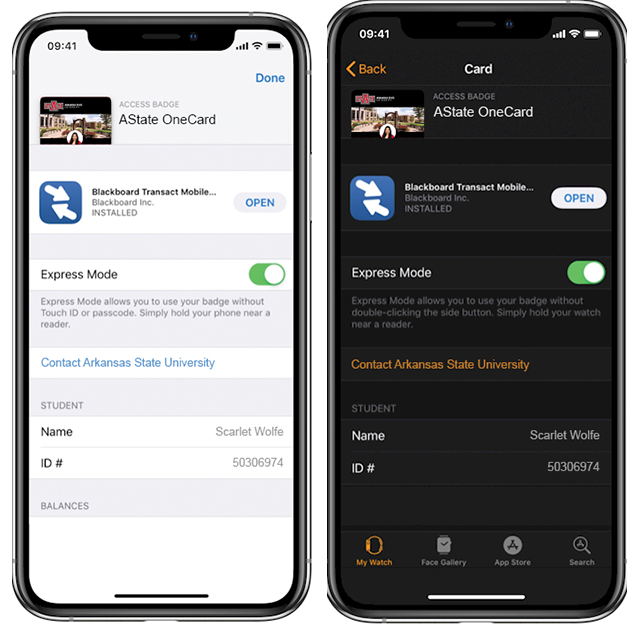
What's next:
- Add your A-State Access to Apple Wallet using Blackboard eAccounts for iOS
- Deposit Express Dollars using Blackboard eAccounts for iOS
- You can use your A-State Access in Apple Wallet anywhere you use your plastic physical card
Still have questions?
The Campus Card Center is here to help. You can email us at access@astate.edu or call our office at (870) 972-2900. If you prefer to talk in person, visit the Campus Card Center in the Carl R. Reng Student Union, Room 2205.
1. On iPhone 6 and 6 Plus, you must double-click the Home button to access your Access in Apple Wallet. Rest your finger on Touch ID to authenticate and hold the top of your iPhone to the reader.
2. Express Mode is compatible with iPhone 6S and later and Apple Watch Series 1 and later.
3. Express Mode settings can be accessed on the back of your Access in Apple Wallet. On iPhone, open Wallet > Select your Access > Tap the ellipsis (...) icon > Express Mode. For Apple Watch, on iPhone, open the Watch app > Tap Wallet & Apple Pay > Select your Access > Express Mode.
4. The Express Dollars is an optional pre-paid declining balance account that can be used for on and off payments wherever Express Dollars are accepted.





