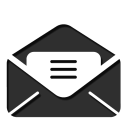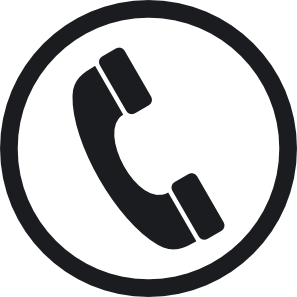Like saving files to your computer or other local drives, Cloud Storage allows you to store files on remote drives connected to the internet. Making it easy to access your materials from any device with an internet connection. Other benefits include the ability to collaborate in real-time with colleagues on the same files and ensuring your files are backed up if something happens to your local copies. On this page, you will find more information about some of the cloud storage solutions available through the Information and Technology Services office.
- Home
- Admissions

As soon as you set foot on our campus you will know you’ve found the place you can call home.
- Academics

Our students are engaged in a wide range of academic pursuits that include degree programs in 160 undergraduate and graduate fields delivered by 6 different colleges.
Visit the Office of Academic Affairs & Research >>
- Campus Life

A-State offers unlimited possibilities for students to customize their experience while on campus.
Visit Student Affairs >>
- Research

Research engages intellectual curiosity, satisfies the thirst for discovery, and provides an outlet for creativity.
- About A-State

Marking its first hundred years, Arkansas State University continues to expand in exciting ways.